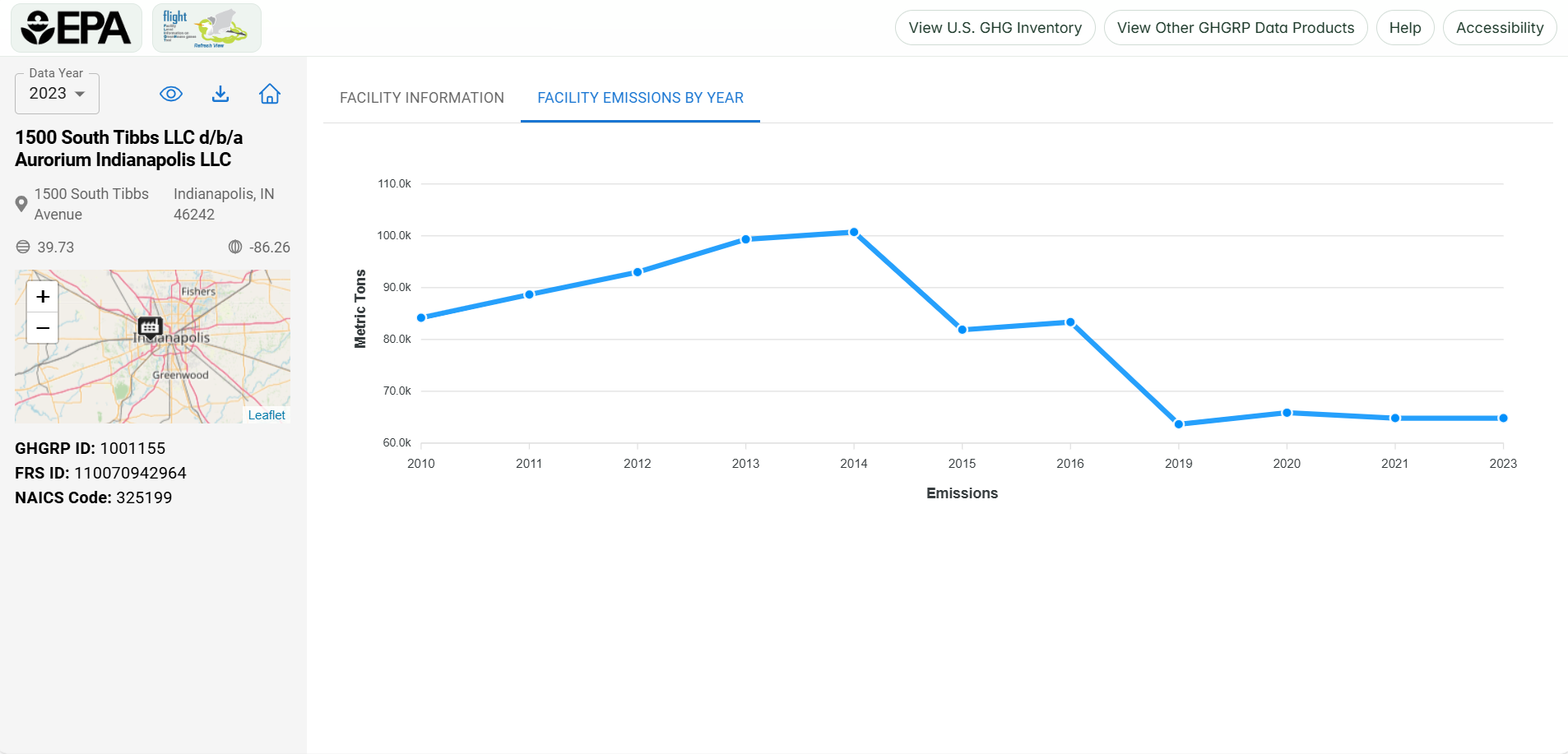Where can I find facility-level emissions trend information?
Breadcrumbs
Changed
This page provides step-by-step instructions for finding information on facility-level emissions trends.
FLIGHT includes features that allow you to identify changes in emissions from 2011 onward for individual GHG reporters, industries and geographic regions.
Step 1. Go to FLIGHT
When you first enter the Facility Level Information on Greenhouse Gases Tool (FLIGHT), you will be presented with the default map view.
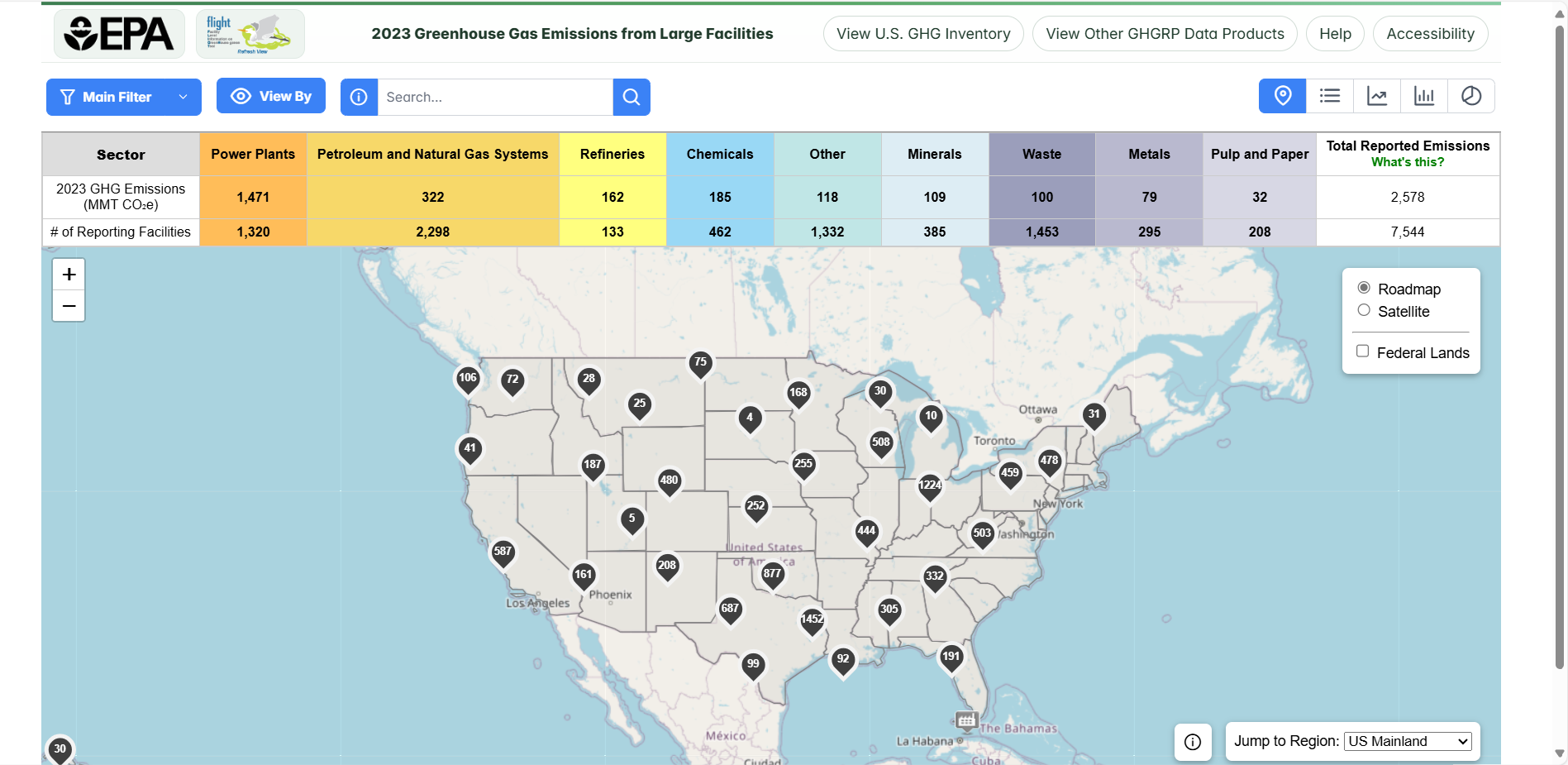
Step 2. Switch from Map View to List view (by facility)
Click the "List" button and the "Facility" button above the map window.
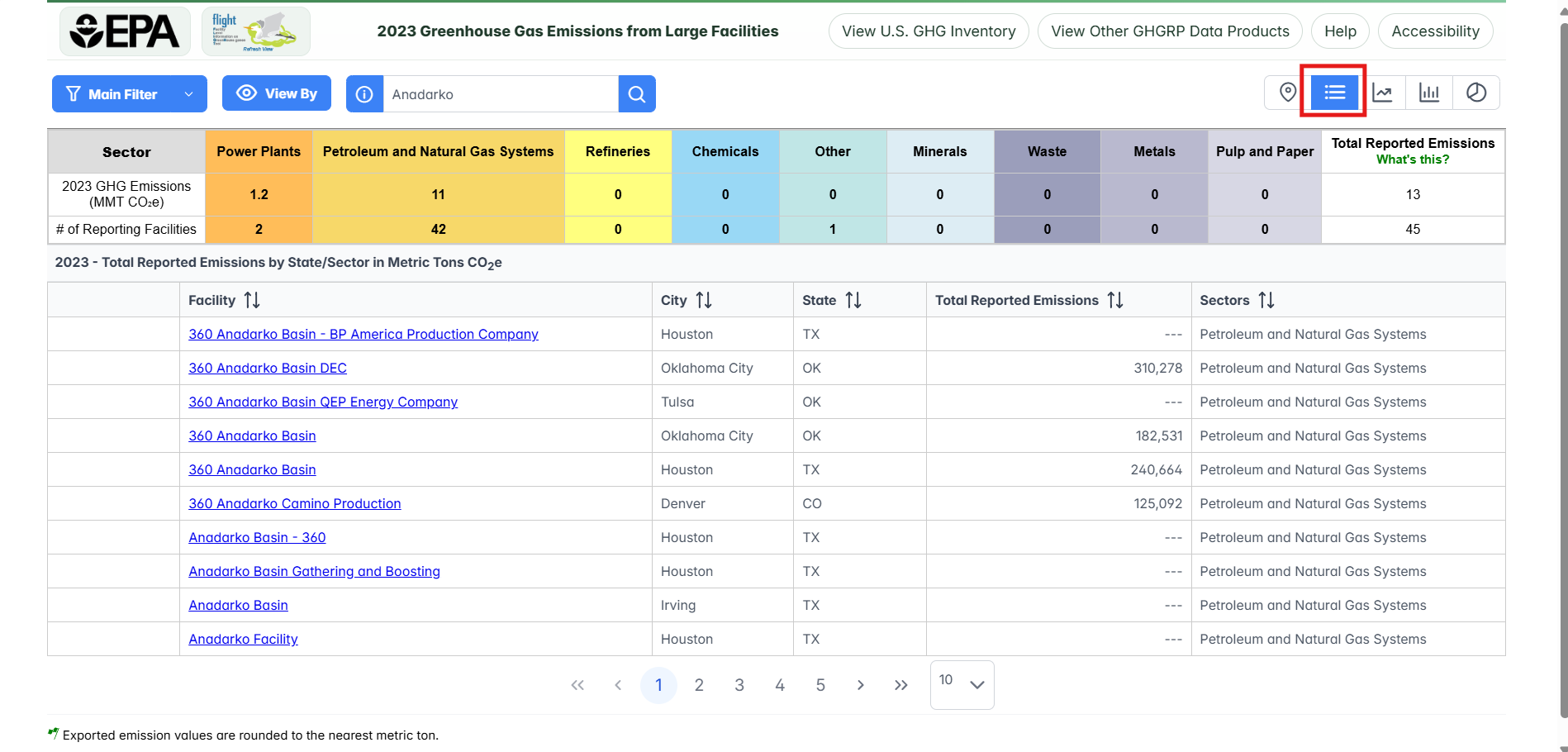
Step 3. Select Changes
Click the Changes icon after clicking "View By" to display each facility’s reported emissions for the year selected through the current year and the difference between these years. Please note the message that displays and ‘X’ it out when ready to view the data.

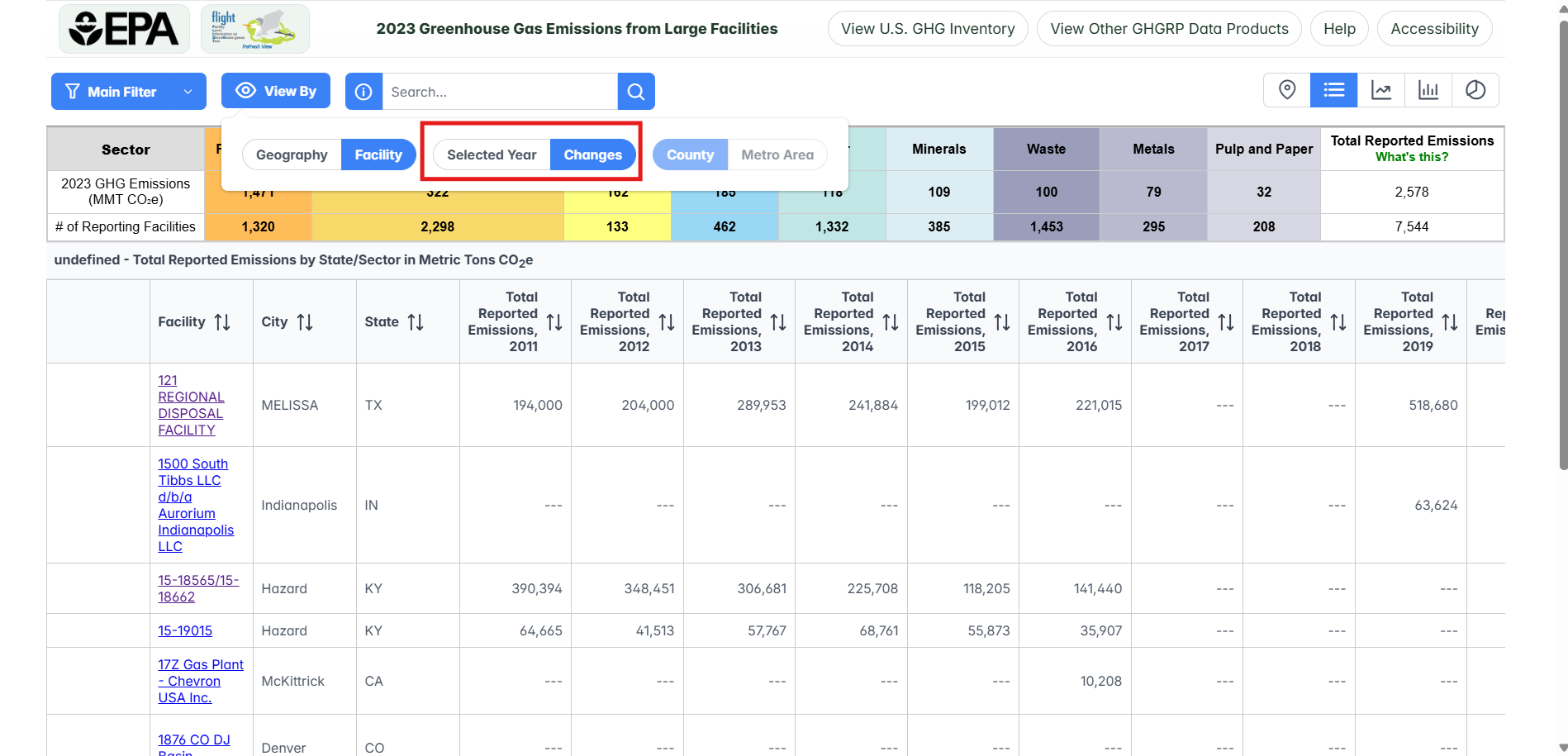
Step 4. Sort the List
Click the Change in Emissions column header once to sort the list from highest to lowest, then click a second time to sort from lowest to highest.
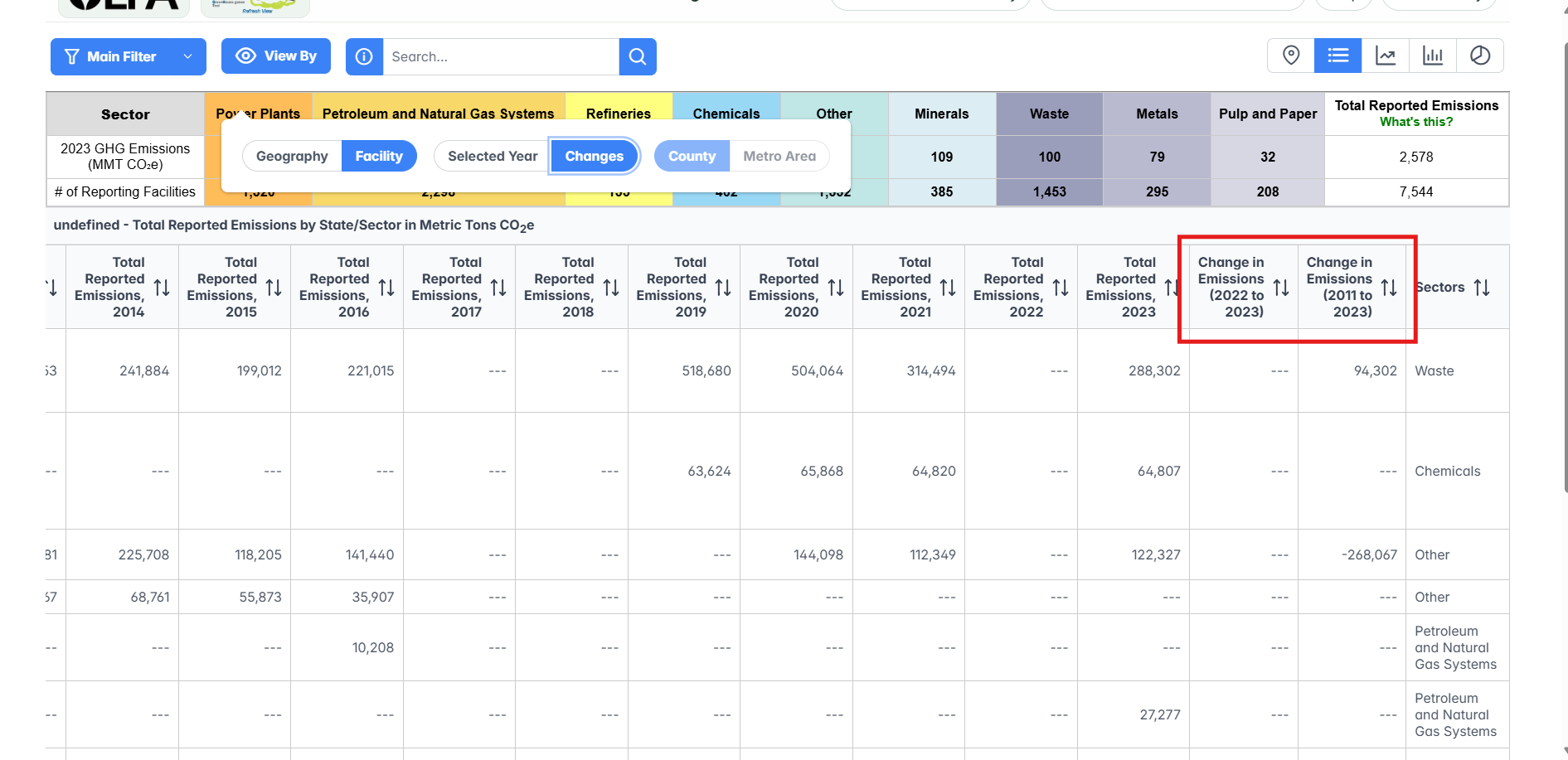
Step 5. Identify the Facility of Interest
The facility at the top of list is the one whose emissions decreased the most in your search category.
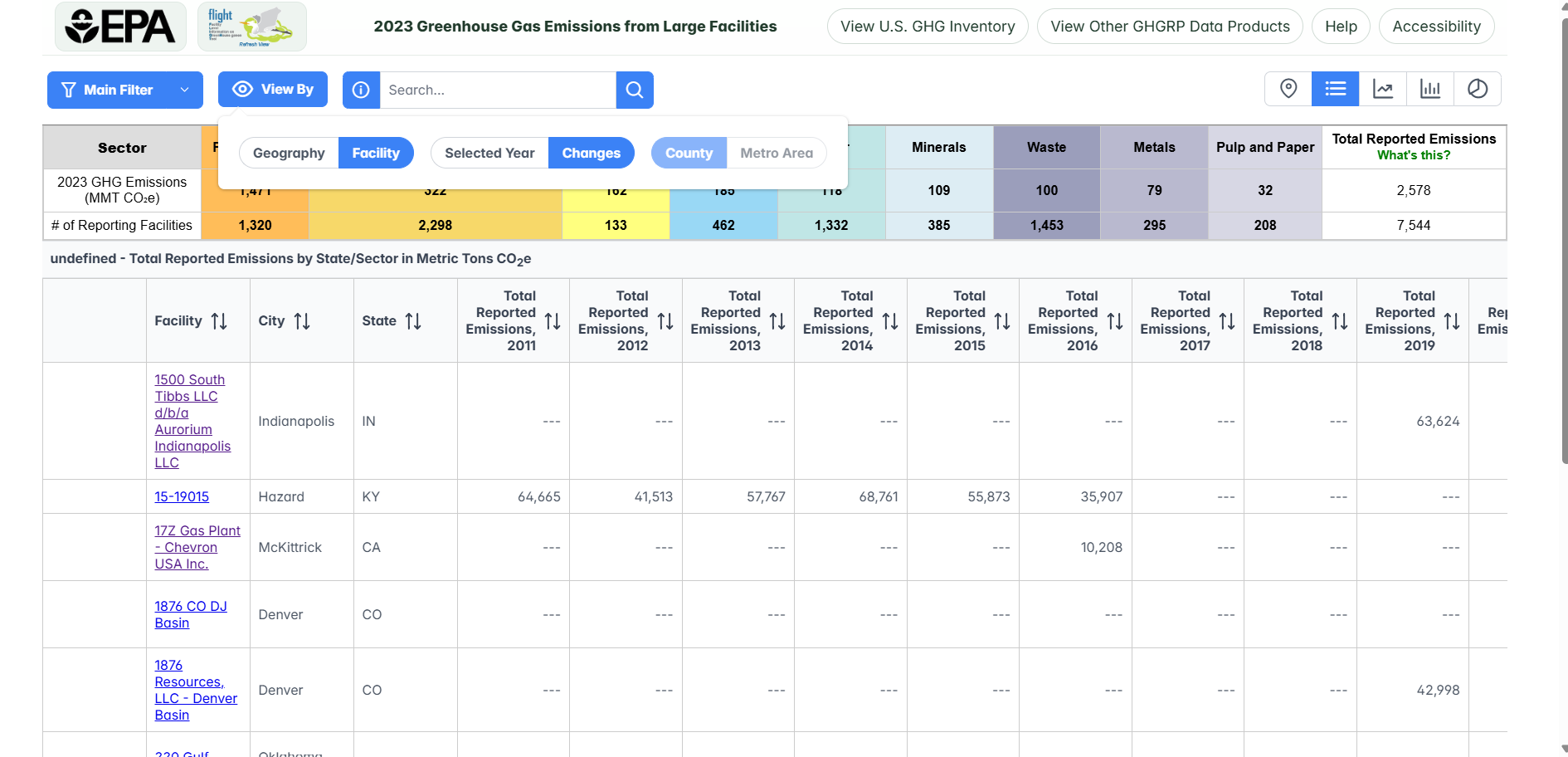
Step 7. Select the Facility of Interest
Locate the facility on the left side list view and select it or search for the facility using the search box.
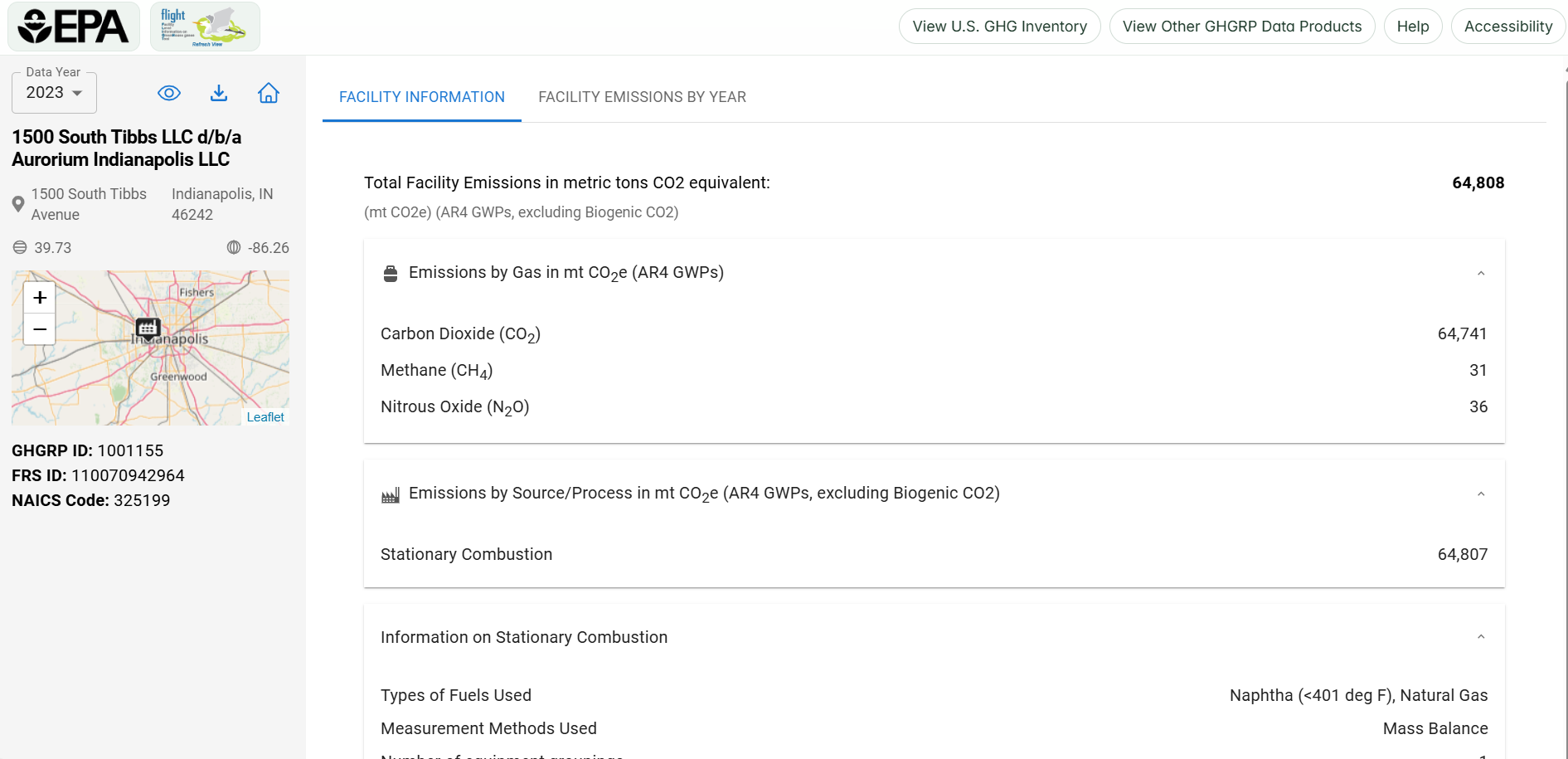
Step 8. View Emissions Trend for the Facility
Click Facility Emissions by Year to view how this facility’s emissions have changed over time.